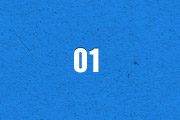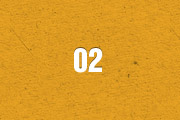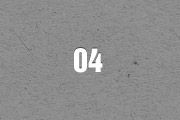Slideset
The Widgetkit Slideset takes your product showcase to the next level. It provides a sleek way to show multiple sets of items and uses smooth effects while looping through them.
Features
- Clean and very lightweight code
- Eye-catching transition effects
- Fully responsive including all effects
- Support of named custom sets
- Swipe navigation on mobile phones
- Built with HTML5, CSS3, PHP 5.3+ and the latest jQuery version
- Works with Joomla and WordPress
Slide Example
The sets are auto generated (4 items per set), item names are shown and it uses the slide effect and navigation buttons.
Zoom Example
The sets are arranged manually, sets names are used as a navigation and it uses the zoom effect.
Drops Example
The sets show the item names and it uses the drops effect and navigation buttons.
Deck Example
This auto generated sets uses prev/next buttons as a navigation and the deck effect.
How To Use
The Widgetkit Slideset takes full advantage of the very user-friendly Widgetkit administration interface. You can create and manage all slidesets and their different items in one place. After you have created a slideset, you can load it anywhere on your website using shortcodes or the universal Widgetkit Joomla module or WordPress widget.